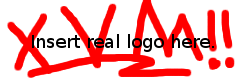| | 1 | Go to xvm.mit.edu and log in with your personal certificate. |
| | 2 | To create a new paraVM first enter a name , description, then click the Autoinstall radial button and select one of three operating systems from the drop-down menu. and finally, click "Create it!" |
| | 3 | --note: you may only use <quota> MiB of RAM. if you already have two VMs, you may not have enough left. |
| | 4 | |
| | 5 | After creating the vm, you should wait about 5<?> minutes. This is an excellent time to get coffee, or to begin a short boffing match with one of your collegues |
| | 6 | |
| | 7 | After 5<?> minutes you can access the machine's console from an athena machine or any machine that has kerberos tickets. |
| | 8 | assuming you have called your vm "myParaVM" |
| | 9 | {{{athena% ssh myParaVM@xvm-console.mit.edu}}} |
| | 10 | this will take a half-minute, but your terminal should then read |
| | 11 | {{{ |
| | 12 | Type Ctrl-e, then c, then . to escape from the console |
| | 13 | |
| | 14 | [Enter `^Ec?' for help] |
| | 15 | |
| | 16 | }}} |
| | 17 | hit enter. It will display information about the OS and vm name and a login promt. Type "root". If asked for a password, just hit enter. |
| | 18 | Normally, we don't want to login as root, so we need to add a user |
| | 19 | {{{root@myParaVM:~# adduser username}}} |
| | 20 | where username is preferrably your athena identity |
| | 21 | this will prompt you for a password and then for some personal information |
| | 22 | that does not matter for our purposes. |
| | 23 | In order to install software, we next need to add ourselves to the sudoers file. |
| | 24 | {{{root@myParaVM~# visudo}}} |
| | 25 | this opens /etc/sudoers using vi. |
| | 26 | if you are unfamiliar with original vi, you can type the following sequence of keys (where [enter] and [ctrl] stand for the enter and control keys and username is the username you just added: |
| | 27 | {{{20j$a[enter]username[space][space][space][space]ALL=(ALL) ALL[esc]:wq[enter]}}} |
| | 28 | <do I actually want it to be username ALL=(ALL) ALL?> |
| | 29 | lastly, we need to start the ssh daemon: |
| | 30 | {{{root@myParaVM~# /etc/sbin/sshd}}} |
| | 31 | |
| | 32 | now open up another local terminal and try to ssh into your VM: |
| | 33 | {{{athena% ssh username@myParaVM.xvm.mit.edu}}} |
| | 34 | and check that you can sudo: |
| | 35 | {{{username@myParaVM~$ sudo apt-get install emacs (or vim-gnome)}}} |