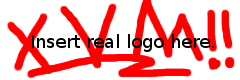| [66] | 1 | |
|---|
| 2 | TightVNC Java Viewer version 1.3.9 |
|---|
| 3 | |
|---|
| 4 | ====================================================================== |
|---|
| 5 | |
|---|
| 6 | This distribution is based on the standard VNC source and includes new |
|---|
| 7 | TightVNC-specific features and fixes, such as additional low-bandwidth |
|---|
| 8 | optimizations, major GUI improvements, and more. |
|---|
| 9 | |
|---|
| 10 | Copyright (C) 1999 AT&T Laboratories Cambridge. |
|---|
| 11 | Copyright (C) 2000 Tridia Corp. |
|---|
| 12 | Copyright (C) 2002-2003 RealVNC Ltd. |
|---|
| 13 | Copyright (C) 2001-2004 HorizonLive.com, Inc. |
|---|
| 14 | Copyright (C) 2000-2007 Constantin Kaplinsky |
|---|
| 15 | Copyright (C) 2000-2007 TightVNC Group |
|---|
| 16 | All rights reserved. |
|---|
| 17 | |
|---|
| 18 | This software is distributed under the GNU General Public Licence as |
|---|
| 19 | published by the Free Software Foundation. See the file LICENCE.TXT for the |
|---|
| 20 | conditions under which this software is made available. TightVNC also |
|---|
| 21 | contains code from other sources. See the Acknowledgements section below, and |
|---|
| 22 | the individual files for details of the conditions under which they are made |
|---|
| 23 | available. |
|---|
| 24 | |
|---|
| 25 | |
|---|
| 26 | Compiling from the sources |
|---|
| 27 | ========================== |
|---|
| 28 | |
|---|
| 29 | To compile all the .java files to .class files, simply do: |
|---|
| 30 | |
|---|
| 31 | % make all |
|---|
| 32 | |
|---|
| 33 | This will also generate a JAR (Java archive) file containing all the classes. |
|---|
| 34 | Most JVM (Java Virtual Machine) implementations are able to use either a set |
|---|
| 35 | of .class files, or the JAR archive. |
|---|
| 36 | |
|---|
| 37 | |
|---|
| 38 | Installation |
|---|
| 39 | ============ |
|---|
| 40 | |
|---|
| 41 | There are three basic ways to use TightVNC Java viewer: |
|---|
| 42 | |
|---|
| 43 | 1. Running applet as part of TightVNC server installation. |
|---|
| 44 | |
|---|
| 45 | Both the Unix and Windows versions of TightVNC servers include small |
|---|
| 46 | built-in HTTP server which can serve Java viewer to Web clients. This |
|---|
| 47 | enables easy Web access to the shared desktop without need to install |
|---|
| 48 | any software on the client computer. Unix and Windows versions of |
|---|
| 49 | TightVNC servers are different in the way they store the .class and .jar |
|---|
| 50 | files: the Unix server (Xvnc) is able to serve any set of files present |
|---|
| 51 | in a particular directory, while the Windows server (WinVNC) has all the |
|---|
| 52 | .class and .jar files inside the WinVNC executable file. Therefore, for |
|---|
| 53 | Xvnc, it's enough to copy the files into a correct directory, but for |
|---|
| 54 | WinVNC, the server binaries should be rebuild if the built-in Java |
|---|
| 55 | viewer should be updated. |
|---|
| 56 | |
|---|
| 57 | To install the Java viewer under Xvnc, copy all the .class files, the |
|---|
| 58 | .jar file and the .vnc files to an installation directory (e.g. |
|---|
| 59 | /usr/local/vnc/classes): |
|---|
| 60 | |
|---|
| 61 | cp *.class *.jar *.vnc /usr/local/vnc/classes |
|---|
| 62 | |
|---|
| 63 | Also, make sure that the vncserver script is configured to point to the |
|---|
| 64 | installation directory (see the Xvnc manual page for the description of |
|---|
| 65 | the -httpd command-line option). |
|---|
| 66 | |
|---|
| 67 | 2. Running applet hosted on a standalone Web server. |
|---|
| 68 | |
|---|
| 69 | Another possibility to use the Java viewer is to install it under a |
|---|
| 70 | fully-functional HTTP server such as Apache or IIS. Obviously, this |
|---|
| 71 | method requires running an HTTP server, and due to the Java security |
|---|
| 72 | restrictions, it's also required that the server should be installed on |
|---|
| 73 | the same machine which is running the TightVNC server. In this case, |
|---|
| 74 | installation is simply copying the .class and .jar files into a |
|---|
| 75 | directory that is under control of the HTTP server. Also, an HTML page |
|---|
| 76 | should be created which will act as a the base document for the viewer |
|---|
| 77 | applet (see an example named index.html in this distribution). |
|---|
| 78 | |
|---|
| 79 | NOTE: Provided index.html page is an example only. Before using that |
|---|
| 80 | file, edit it with a text editor. See more information inside |
|---|
| 81 | index.html. |
|---|
| 82 | |
|---|
| 83 | 3. Running the viewer as a standalone application. |
|---|
| 84 | |
|---|
| 85 | Finally, the Java viewer can be executed locally on the client machine, |
|---|
| 86 | but this method requires installation of either JRE (Java Runtime |
|---|
| 87 | Environment) or JDK (Java Development Kit). If all the .class files are |
|---|
| 88 | in the current directory, the Java viewer can be executed like this, |
|---|
| 89 | from the command line: |
|---|
| 90 | |
|---|
| 91 | java VncViewer HOST vnchost PORT 5900 |
|---|
| 92 | |
|---|
| 93 | The parameters HOST and PORT are required, but there is a number of |
|---|
| 94 | optional parameters as well (see the Parameters section below). |
|---|
| 95 | |
|---|
| 96 | Parameters |
|---|
| 97 | ========== |
|---|
| 98 | |
|---|
| 99 | TightVNC Java viewer supports a number of parameters allowing you to |
|---|
| 100 | customize its behavior. Most parameters directly correspond to the settings |
|---|
| 101 | found in the Options window. However, there are parameters that do not |
|---|
| 102 | correspond to those settings. For such parameters, you can see a note "no GUI |
|---|
| 103 | equivalent", in the documentation below. |
|---|
| 104 | |
|---|
| 105 | Parameters can be specified in one of the two ways, depending on how the Java |
|---|
| 106 | viewer is used: |
|---|
| 107 | |
|---|
| 108 | 1. When the Java viewer is run as an applet (embedded within an HTML |
|---|
| 109 | document), parameters should be specified in the <PARAM> HTML tags, |
|---|
| 110 | within the appropriate <APPLET> section. Here is an example: |
|---|
| 111 | |
|---|
| 112 | <APPLET CODE=VncViewer.class ARCHIVE=VncViewer.jar WIDTH=400 HEIGHT=300> |
|---|
| 113 | <PARAM NAME="PORT" VALUE=5901> |
|---|
| 114 | <PARAM NAME="Scaling factor" VALUE=50> |
|---|
| 115 | </APPLET> |
|---|
| 116 | |
|---|
| 117 | 2. When run as a standalone application, the Java viewer reads parameters |
|---|
| 118 | from the command line. Command-line arguments should be specified in |
|---|
| 119 | pairs -- first goes parameter name, then parameter value. Here is a |
|---|
| 120 | command line example: |
|---|
| 121 | |
|---|
| 122 | java VncViewer HOST vnchost PORT 5901 "Scaling factor" 50 |
|---|
| 123 | |
|---|
| 124 | Both parameter names and their values are case-insensitive. The only |
|---|
| 125 | exception is the "PASSWORD" parameter, as VNC passwords are case-sensitive. |
|---|
| 126 | |
|---|
| 127 | Here is the complete list of parameters supported in TightVNC Java viewer: |
|---|
| 128 | |
|---|
| 129 | --> "HOST" (no GUI equivalent) |
|---|
| 130 | |
|---|
| 131 | Value: host name or IP address of the VNC server. |
|---|
| 132 | Default: in applet mode, the host from which the applet was loaded. |
|---|
| 133 | |
|---|
| 134 | This parameter tells the viewer which server to connect to. It's not |
|---|
| 135 | needed in the applet mode, because default Java security policy allow |
|---|
| 136 | connections from applets to the only one host anyway, and that is the |
|---|
| 137 | host from which the applet was loaded. However, this parameter is |
|---|
| 138 | required if the viewer is used as a standalone application. |
|---|
| 139 | |
|---|
| 140 | --> "PORT" (no GUI equivalent) |
|---|
| 141 | |
|---|
| 142 | Value: TCP port number on the VNC server. |
|---|
| 143 | Default: none. |
|---|
| 144 | |
|---|
| 145 | This parameter is required in all cases. Note that this port is not the |
|---|
| 146 | one used for HTTP connection from the browser, it is the port used for |
|---|
| 147 | RFB connection. Usually, VNC servers use ports 58xx for HTTP connections, |
|---|
| 148 | and ports 59xx for RFB connections. Thus, most likely, this parameter |
|---|
| 149 | should be set to something like 5900, 5901 etc. |
|---|
| 150 | |
|---|
| 151 | --> "PASSWORD" |
|---|
| 152 | |
|---|
| 153 | Value: session password in plain text. |
|---|
| 154 | Default: none, ask user. |
|---|
| 155 | |
|---|
| 156 | DO NOT EVER USE THIS PARAMETER, unless you really know what you are |
|---|
| 157 | doing. It's extremely dangerous from the security point of view. When |
|---|
| 158 | this parameter is set, the viewer won't ever ask for a password. |
|---|
| 159 | |
|---|
| 160 | --> "ENCPASSWORD" |
|---|
| 161 | |
|---|
| 162 | Value: encrypted session password in hex-ascii. |
|---|
| 163 | Default: none, ask user. |
|---|
| 164 | |
|---|
| 165 | The same as the "PASSWORD" parameter but DES-encrypted using a fixed key. |
|---|
| 166 | Its value should be represented in hex-ascii e.g. "494015f9a35e8b22". |
|---|
| 167 | This parameter has higher priority over the "PASSWORD" parameter. DO NOT |
|---|
| 168 | EVER USE THIS PARAMETER, unless you really know what you are doing. It's |
|---|
| 169 | extremely dangerous from the security point of view, and encryption does |
|---|
| 170 | not actually help here since the decryption key is always known. |
|---|
| 171 | |
|---|
| 172 | --> "Encoding" |
|---|
| 173 | |
|---|
| 174 | Values: "Auto", "Raw", "RRE", "CoRRE", "Hextile", "ZRLE", "Zlib", "Tight". |
|---|
| 175 | Default: "Auto". |
|---|
| 176 | |
|---|
| 177 | The preferred encoding. If the value is "Auto", then the viewer will |
|---|
| 178 | continuously estimate average network throughput and request encodings |
|---|
| 179 | that are appropriate for current connection speed. "Hextile" is an |
|---|
| 180 | encoding that was designed for fast networks, while "Tight" is better |
|---|
| 181 | suited for low-bandwidth connections. From the other side, "Tight" |
|---|
| 182 | decoder in the TightVNC Java viewer seems to be more efficient than |
|---|
| 183 | "Hextile" decoder so it may be ok for fast networks too. "ZRLE" encoding |
|---|
| 184 | is similar to "Tight", but it does not support JPEG compression and |
|---|
| 185 | compression levels. Unlike "Tight" encoding, "ZRLE" is supported in |
|---|
| 186 | recent versions of RealVNC products. Other encodings are not efficient |
|---|
| 187 | and provided for compatibility reasons. |
|---|
| 188 | |
|---|
| 189 | --> "Compression level" |
|---|
| 190 | |
|---|
| 191 | Values: "Default", "1", "2", "3", "4", "5", "6", "7", "8", "9". |
|---|
| 192 | Default: "Default". ;-) |
|---|
| 193 | |
|---|
| 194 | Use specified compression level for "Tight" and "Zlib" encodings. Level 1 |
|---|
| 195 | uses minimum of CPU time on the server but achieves weak compression |
|---|
| 196 | ratios. Level 9 offers best compression but may be slow in terms of CPU |
|---|
| 197 | time consumption on the server side. Use high levels with very slow |
|---|
| 198 | network connections, and low levels when working over higher-speed |
|---|
| 199 | networks. The "Default" value means that the server's default compression |
|---|
| 200 | level should be used. |
|---|
| 201 | |
|---|
| 202 | --> "JPEG image quality" |
|---|
| 203 | |
|---|
| 204 | Values: "JPEG off", "0", "1", "2", "3", "4", "5", "6", "7", "8", "9". |
|---|
| 205 | Default: "6". |
|---|
| 206 | |
|---|
| 207 | Use the specified image quality level in "Tight" encoding. Quality level |
|---|
| 208 | 0 denotes bad image quality but very impressive compression ratios, while |
|---|
| 209 | level 9 offers very good image quality at lower compression ratios. If |
|---|
| 210 | the value is "JPEG off", the server will not use lossy JPEG compression |
|---|
| 211 | in "Tight" encoding. |
|---|
| 212 | |
|---|
| 213 | --> "Cursor shape updates" |
|---|
| 214 | |
|---|
| 215 | Values: "Enable", "Ignore", "Disable". |
|---|
| 216 | Default: "Enable". |
|---|
| 217 | |
|---|
| 218 | Cursor shape updates is a protocol extension used to handle remote cursor |
|---|
| 219 | movements locally on the client side, saving bandwidth and eliminating |
|---|
| 220 | delays in mouse pointer movement. Note that current implementation of |
|---|
| 221 | cursor shape updates does not allow a client to track mouse cursor |
|---|
| 222 | position at the server side. This means that clients would not see mouse |
|---|
| 223 | cursor movements if mouse was moved either locally on the server, or by |
|---|
| 224 | another remote VNC client. Set this parameter to "Disable" if you always |
|---|
| 225 | want to see real cursor position on the remote side. Setting this option |
|---|
| 226 | to "Ignore" is similar to "Enable" but the remote cursor will not be |
|---|
| 227 | visible at all. This can be a reasonable setting if you don't care about |
|---|
| 228 | cursor shape and don't want to see two mouse cursors, one above another. |
|---|
| 229 | |
|---|
| 230 | --> "Use CopyRect" |
|---|
| 231 | |
|---|
| 232 | Values: "Yes", "No". |
|---|
| 233 | Default: "Yes". |
|---|
| 234 | |
|---|
| 235 | The "CopyRect" encoding saves bandwidth and drawing time when parts of |
|---|
| 236 | the remote screen are moving around. Most likely, you don't want to |
|---|
| 237 | change this setting. |
|---|
| 238 | |
|---|
| 239 | --> "Restricted colors" |
|---|
| 240 | |
|---|
| 241 | Values: "Yes", "No". |
|---|
| 242 | Default: "No". |
|---|
| 243 | |
|---|
| 244 | If set to "No", then 24-bit color format is used to represent pixel data. |
|---|
| 245 | If set to "Yes", then only 8 bits are used to represent each pixel. 8-bit |
|---|
| 246 | color format can save bandwidth, but colors may look very inaccurate. |
|---|
| 247 | |
|---|
| 248 | --> "Mouse buttons 2 and 3" |
|---|
| 249 | |
|---|
| 250 | Values: "Normal", "Reversed". |
|---|
| 251 | Default: "Normal". |
|---|
| 252 | |
|---|
| 253 | If set to "Reversed", then right mouse button (button 2) will act as it |
|---|
| 254 | was middle mouse button (button 3), and vice versa. |
|---|
| 255 | |
|---|
| 256 | --> "View only" |
|---|
| 257 | |
|---|
| 258 | Values: "Yes", "No". |
|---|
| 259 | Default: "No". |
|---|
| 260 | |
|---|
| 261 | If set to "Yes", then all keyboard and mouse events in the desktop window |
|---|
| 262 | will be silently ignored and will not be passed to the remote side. |
|---|
| 263 | |
|---|
| 264 | --> "Scale remote cursor" |
|---|
| 265 | |
|---|
| 266 | Values: "No", "50%", "75%", "125%", "150%". |
|---|
| 267 | Default: "No". |
|---|
| 268 | |
|---|
| 269 | If a percentage value is specified, the remote cursor is reduced |
|---|
| 270 | or enlarged accordingly. Scaling takes place only when "View only" |
|---|
| 271 | is set to "No", and "Cursor shape updates" is set to "Enable". |
|---|
| 272 | |
|---|
| 273 | --> "Share desktop" |
|---|
| 274 | |
|---|
| 275 | Values: "Yes", "No". |
|---|
| 276 | Default: "Yes". |
|---|
| 277 | |
|---|
| 278 | Share the connection with other clients on the same VNC server. The exact |
|---|
| 279 | behaviour in each case depends on the server configuration. |
|---|
| 280 | |
|---|
| 281 | --> "Open new window" (no GUI equivalent, applicable only in the applet mode) |
|---|
| 282 | |
|---|
| 283 | Values: "Yes", "No". |
|---|
| 284 | Default: "No". |
|---|
| 285 | |
|---|
| 286 | Operate in a separate window. This makes possible resizing the desktop, |
|---|
| 287 | and adds scroll bars when necessary. If the server supports variable |
|---|
| 288 | desktop size, the window will resize automatically when remote desktop |
|---|
| 289 | size changes. |
|---|
| 290 | |
|---|
| 291 | --> "Scaling factor" (no GUI equivalent) |
|---|
| 292 | |
|---|
| 293 | Value: an integer in the range of [1..1000], or the string "auto". |
|---|
| 294 | Default: "100". |
|---|
| 295 | |
|---|
| 296 | Scale local representation of the remote desktop. The value is |
|---|
| 297 | interpreted as scaling factor in percents. The default value of 100% |
|---|
| 298 | corresponds to the original framebuffer size. Values below 100 reduce |
|---|
| 299 | image size, values above 100 enlarge the image proportionally. If the |
|---|
| 300 | parameter is set to "auto", automatic scaling is performed. Auto-scaling |
|---|
| 301 | tries to choose scaling factor such way that the whole remote framebuffer |
|---|
| 302 | will fit on the local screen. Currently, auto-scaling is supported only |
|---|
| 303 | when the remote desktop is shown in a separate frame (always true in the |
|---|
| 304 | application mode, and also in the applet mode with "Open new window" |
|---|
| 305 | parameter set to "yes"). |
|---|
| 306 | |
|---|
| 307 | --> "Show controls" (no GUI equivalent) |
|---|
| 308 | |
|---|
| 309 | Values: "Yes", "No". |
|---|
| 310 | Default: "Yes". |
|---|
| 311 | |
|---|
| 312 | Set to "No" if you want to get rid of that button panel at the top. |
|---|
| 313 | |
|---|
| 314 | --> "Offer relogin" (no GUI equivalent, not applicable in the applet mode) |
|---|
| 315 | |
|---|
| 316 | Values: "Yes", "No". |
|---|
| 317 | Default: "Yes". |
|---|
| 318 | |
|---|
| 319 | If set to "No", the buttons "Login again" and "Close window" won't be |
|---|
| 320 | shown on disconnects or after an error has occured. |
|---|
| 321 | |
|---|
| 322 | --> "Show offline desktop" (no GUI equivalent) |
|---|
| 323 | |
|---|
| 324 | Values: "Yes", "No". |
|---|
| 325 | Default: "No". |
|---|
| 326 | |
|---|
| 327 | If set to "Yes", the viewer would continue to display desktop even |
|---|
| 328 | if the remote side has closed the connection. In this case, if the |
|---|
| 329 | button panel is enabled, then the "Disconnect" button would be |
|---|
| 330 | changed to "Hide desktop" after the connection is lost. |
|---|
| 331 | |
|---|
| 332 | --> "Defer screen updates" (no GUI equivalent) |
|---|
| 333 | |
|---|
| 334 | Value: time in milliseconds. |
|---|
| 335 | Default: "20". |
|---|
| 336 | |
|---|
| 337 | When updating the desktop contents after receiving an update from server, |
|---|
| 338 | schedule repaint within the specified number of milliseconds. Small delay |
|---|
| 339 | helps to coalesce several small updates into one drawing operation, |
|---|
| 340 | improving CPU usage. Set this parameter to 0 to disable deferred updates. |
|---|
| 341 | |
|---|
| 342 | --> "Defer cursor updates" (no GUI equivalent) |
|---|
| 343 | |
|---|
| 344 | Value: time in milliseconds. |
|---|
| 345 | Default: "10". |
|---|
| 346 | |
|---|
| 347 | When updating the desktop after moving the mouse, schedule repaint within |
|---|
| 348 | the specified number of milliseconds. This setting makes sense only when |
|---|
| 349 | "Cursor shape updates" parameter is set to "Enable". Small delay helps to |
|---|
| 350 | coalesce several small updates into one drawing operation, improving CPU |
|---|
| 351 | usage. Set this parameter to 0 to disable deferred cursor updates. |
|---|
| 352 | |
|---|
| 353 | --> "Defer update requests" (no GUI equivalent) |
|---|
| 354 | |
|---|
| 355 | Value: time in milliseconds. |
|---|
| 356 | Default: "50". |
|---|
| 357 | |
|---|
| 358 | After processing an update received from server, wait for the specified |
|---|
| 359 | number of milliseconds before requesting next screen update. Such delay |
|---|
| 360 | will end immediately on every mouse or keyboard event if not in the "view |
|---|
| 361 | only" mode. Small delay helps the server to coalesce several small |
|---|
| 362 | updates into one framebuffer update, improving both bandwidth and CPU |
|---|
| 363 | usage. Increasing the parameter value does not affect responsiveness on |
|---|
| 364 | mouse and keyboard events, but causes delays in updating the screen when |
|---|
| 365 | there is no mouse and keyboard activity on the client side. |
|---|
| 366 | |
|---|
| 367 | --> "SocketFactory" (no GUI equivalent) |
|---|
| 368 | |
|---|
| 369 | Value: name of the class. |
|---|
| 370 | Default: none. |
|---|
| 371 | |
|---|
| 372 | This option provides the way to define an alternate I/O implementation. |
|---|
| 373 | The dynamically referenced class must implement a SocketFactory |
|---|
| 374 | interface, and create a Socket, as configured by this parameter. See the |
|---|
| 375 | source in SocketFactory.java. |
|---|
| 376 | |
|---|
| 377 | |
|---|
| 378 | RECORDING VNC SESSIONS |
|---|
| 379 | ====================== |
|---|
| 380 | |
|---|
| 381 | Current version of the TightVNC Java viewer is able to record VNC (RFB) |
|---|
| 382 | sessions in files for later playback. The data format in saved session files |
|---|
| 383 | is compatible with the rfbproxy program written by Tim Waugh. Most important |
|---|
| 384 | thing about session recording is that it's supported only if Java security |
|---|
| 385 | manager allows access to local filesystem. Typically, it would not work for |
|---|
| 386 | unsigned applets. To use this feature, either use TightVNC Java viewer as a |
|---|
| 387 | standalone application (Java Runtime Environment or Java Development Kit |
|---|
| 388 | should be installed), or as a signed applet. The code checks if it's possible |
|---|
| 389 | to support session recording, and if everything's fine, the new "Record" |
|---|
| 390 | button should appear in the button panel. Pressing this button opens new |
|---|
| 391 | window which controls session recording. The GUI is pretty self-explained. |
|---|
| 392 | |
|---|
| 393 | Other important facts about session recording: |
|---|
| 394 | |
|---|
| 395 | --> All sessions are recorded in the 24-bit color format. If you use |
|---|
| 396 | restricted colors (8-bit format), it will be temporarly switched to |
|---|
| 397 | 24-bit mode during session recording. |
|---|
| 398 | |
|---|
| 399 | --> All sessions are recorded with cursor shape updates turned off. This is |
|---|
| 400 | necessary to represent remote cursor movements in recorded sessions. |
|---|
| 401 | |
|---|
| 402 | --> Closing and re-opening the recording control window does not affect the |
|---|
| 403 | recording. It's not necessary to keep that window open during recording a |
|---|
| 404 | session. |
|---|
| 405 | |
|---|
| 406 | --> Avoid using Zlib and ZRLE encodings when recording sessions. If you have |
|---|
| 407 | started recording BEFORE opening a VNC session, then you are ok. But |
|---|
| 408 | otherwise, all Zlib-encoded updates will be saved Raw-encoded (that is, |
|---|
| 409 | without compression at all). The case with ZRLE is even worse -- ZRLE |
|---|
| 410 | updates will not be saved at all, so the resulting session file may be |
|---|
| 411 | corrupted. Zlib decoding depends on the pixel data received earlier, thus |
|---|
| 412 | saving the data received from the server at an arbitrary moment is not |
|---|
| 413 | sufficient to decompress it correctly. And there is no way to tell Zlib |
|---|
| 414 | or ZRLE decoder to reset decompressor's state -- that's a limitation of |
|---|
| 415 | these encoders. The viewer could re-compress raw pixel data again before |
|---|
| 416 | saving Zlib-encoded sessions, but unfortunately Java API does not allow |
|---|
| 417 | to flush zlib data streams making it impossible to save Zlib-encoded RFB |
|---|
| 418 | pixel data without using native code. |
|---|
| 419 | |
|---|
| 420 | --> Usually, Tight encoding is the most suitable one for session recording, |
|---|
| 421 | but some of the issues described above for the Zlib encoding affect the |
|---|
| 422 | Tight encoding as well. Unlike Zlib sessions, Tight-encoded sessions are |
|---|
| 423 | always saved Tight-encoded, but the viewer has to re-compress parts of |
|---|
| 424 | data to synchronize encoder's and decoder's zlib streams. And, due to |
|---|
| 425 | Java zlib API limitations, zlib streams' states have to be reset on each |
|---|
| 426 | compressed rectangle, causing compression ratios to be lower than in the |
|---|
| 427 | original VNC session. If you want to achieve the best possible |
|---|
| 428 | performance, turn recording on BEFORE connecting to the VNC server, |
|---|
| 429 | otherwise CPU usage and compression ratios may be notably less efficient. |
|---|
| 430 | |
|---|
| 431 | |
|---|
| 432 | HINTS |
|---|
| 433 | ===== |
|---|
| 434 | |
|---|
| 435 | --> To refresh remote desktop in the view-only mode, press "r" or "R" |
|---|
| 436 | on the keyboard. |
|---|
| 437 | |
|---|
| 438 | |
|---|
| 439 | ACKNOWLEDGEMENTS |
|---|
| 440 | ================ |
|---|
| 441 | |
|---|
| 442 | This distribution contains Java DES software by Dave Zimmerman |
|---|
| 443 | <dzimm@widget.com> and Jef Poskanzer <jef@acme.com>. This is: |
|---|
| 444 | |
|---|
| 445 | Copyright (c) 1996 Widget Workshop, Inc. All Rights Reserved. |
|---|
| 446 | |
|---|
| 447 | Permission to use, copy, modify, and distribute this software and its |
|---|
| 448 | documentation for NON-COMMERCIAL or COMMERCIAL purposes and without fee |
|---|
| 449 | is hereby granted, provided that this copyright notice is kept intact. |
|---|
| 450 | |
|---|
| 451 | WIDGET WORKSHOP MAKES NO REPRESENTATIONS OR WARRANTIES ABOUT THE |
|---|
| 452 | SUITABILITY OF THE SOFTWARE, EITHER EXPRESS OR IMPLIED, INCLUDING BUT |
|---|
| 453 | NOT LIMITED TO THE IMPLIED WARRANTIES OF MERCHANTABILITY, FITNESS FOR A |
|---|
| 454 | PARTICULAR PURPOSE, OR NON-INFRINGEMENT. WIDGET WORKSHOP SHALL NOT BE |
|---|
| 455 | LIABLE FOR ANY DAMAGES SUFFERED BY LICENSEE AS A RESULT OF USING, |
|---|
| 456 | MODIFYING OR DISTRIBUTING THIS SOFTWARE OR ITS DERIVATIVES. |
|---|
| 457 | |
|---|
| 458 | THIS SOFTWARE IS NOT DESIGNED OR INTENDED FOR USE OR RESALE AS ON-LINE |
|---|
| 459 | CONTROL EQUIPMENT IN HAZARDOUS ENVIRONMENTS REQUIRING FAIL-SAFE |
|---|
| 460 | PERFORMANCE, SUCH AS IN THE OPERATION OF NUCLEAR FACILITIES, AIRCRAFT |
|---|
| 461 | NAVIGATION OR COMMUNICATION SYSTEMS, AIR TRAFFIC CONTROL, DIRECT LIFE |
|---|
| 462 | SUPPORT MACHINES, OR WEAPONS SYSTEMS, IN WHICH THE FAILURE OF THE |
|---|
| 463 | SOFTWARE COULD LEAD DIRECTLY TO DEATH, PERSONAL INJURY, OR SEVERE |
|---|
| 464 | PHYSICAL OR ENVIRONMENTAL DAMAGE ("HIGH RISK ACTIVITIES"). WIDGET |
|---|
| 465 | WORKSHOP SPECIFICALLY DISCLAIMS ANY EXPRESS OR IMPLIED WARRANTY OF |
|---|
| 466 | FITNESS FOR HIGH RISK ACTIVITIES. |
|---|
| 467 | |
|---|
| 468 | Copyright (C) 1996 by Jef Poskanzer <jef@acme.com>. All rights |
|---|
| 469 | reserved. |
|---|
| 470 | |
|---|
| 471 | Redistribution and use in source and binary forms, with or without |
|---|
| 472 | modification, are permitted provided that the following conditions |
|---|
| 473 | are met: |
|---|
| 474 | 1. Redistributions of source code must retain the above copyright |
|---|
| 475 | notice, this list of conditions and the following disclaimer. |
|---|
| 476 | 2. Redistributions in binary form must reproduce the above copyright |
|---|
| 477 | notice, this list of conditions and the following disclaimer in the |
|---|
| 478 | documentation and/or other materials provided with the distribution. |
|---|
| 479 | |
|---|
| 480 | THIS SOFTWARE IS PROVIDED BY THE AUTHOR AND CONTRIBUTORS ``AS IS'' AND |
|---|
| 481 | ANY EXPRESS OR IMPLIED WARRANTIES, INCLUDING, BUT NOT LIMITED TO, THE |
|---|
| 482 | IMPLIED WARRANTIES OF MERCHANTABILITY AND FITNESS FOR A PARTICULAR |
|---|
| 483 | PURPOSE ARE DISCLAIMED. IN NO EVENT SHALL THE AUTHOR OR CONTRIBUTORS |
|---|
| 484 | BE LIABLE FOR ANY DIRECT, INDIRECT, INCIDENTAL, SPECIAL, EXEMPLARY, OR |
|---|
| 485 | CONSEQUENTIAL DAMAGES (INCLUDING, BUT NOT LIMITED TO, PROCUREMENT OF |
|---|
| 486 | SUBSTITUTE GOODS OR SERVICES; LOSS OF USE, DATA, OR PROFITS; OR |
|---|
| 487 | BUSINESS INTERRUPTION) HOWEVER CAUSED AND ON ANY THEORY OF LIABILITY, |
|---|
| 488 | WHETHER IN CONTRACT, STRICT LIABILITY, OR TORT (INCLUDING NEGLIGENCE OR |
|---|
| 489 | OTHERWISE) ARISING IN ANY WAY OUT OF THE USE OF THIS SOFTWARE, EVEN IF |
|---|
| 490 | ADVISED OF THE POSSIBILITY OF SUCH DAMAGE. |
|---|
| 491 | |
|---|
| 492 | Visit the ACME Labs Java page for up-to-date versions of this and other |
|---|
| 493 | fine Java utilities: http://www.acme.com/java/ |
|---|